nLocateIP Method
Once the unit is connected to the network, you should be able to locate it using SSi’s nLocateIP software. This program is available from SSi. To use it in locating the unit on the network, follow these steps on a Windows-based PC:
-
Ensure that the unit is connected to the network.
-
Open the nLocateIP program
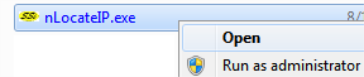
-
Once the program opens, click the Search button. The program will begin searching for SSi devices connected to the network.
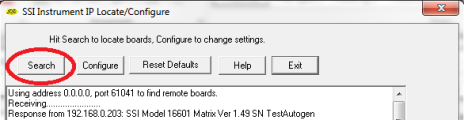
-
Look for identifying text in the list of instruments. It includes the type of instrument and serial number. It also provides the IP Address information for the sensor.
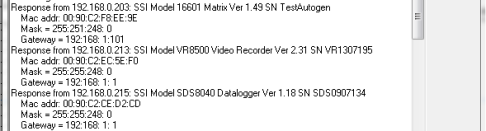
-
Click the Configure button and choose the sensor to change its IP Address settings.
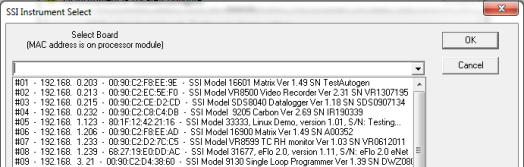
-
Click on the device description to highlight it and click the OK button. This will display the device’s IP settings, which can be changed to match the network to which it’s connected.
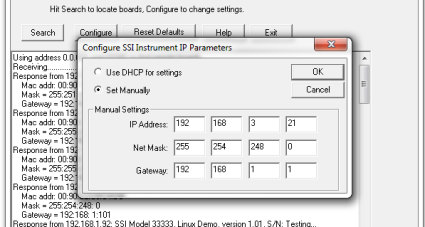
The sensor’s IP Address settings will be changed immediately to allow it to communicate. If you are unable to find the unit in the list of devices, it is possible that a network setting (such as subnet mask) may be different, the unit may be connected to a different network, or the unit may not be powered on. SSi recommends consulting an IT engineer or network administrator. If needed, call SSi at (513) 772-0060.