-
Main. This screen shows status information such as flow rate, setpoint, and which LEDs are illuminated on the unit, and the amount of total flow since the previous reset.
-
Instrument Information. This screen shows eFlo model number, unit serial number, and software version number.
-
Diagnostics. This screen displays information on pressure differential, inlet pressure, temperature, and density.
-
Basic Configuration. The Basic Configuration screen displays, and allows you to change, basic operating parameters for the eFlo unit.
-
Instrument Configuration (login and password required). The Instrument Configuration screen displays, and allows you to change, operating parameters for the eFlo unit.
-
Read/Write Registers (login and password required). This screen displays the register values of the meter for setup and troubleshooting purposes.
-
Network Configuration (login and password required). Using this screen, you can adjust network settings, such as host name and IP address. Note that if DHCP is enabled, the IP address will be dynamic allowing the network to assign the address.
Using the Web Interface
To access the web interface, open a web browser, and in the location bar, enter the IP address or name of the webserver. The main screen will then appear, as shown in Figure 17.
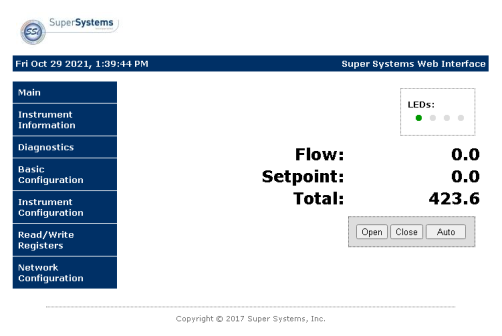
Figure 17: Main Screen of Web Interface
The web interface features several screens. Note that some screens require a login and password. The default login is username admin with password 2 (unless otherwise specified by the customer at the time of order).