Sessions
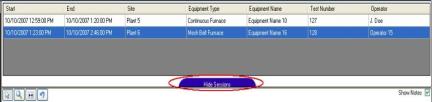
Figure 43 - Test Sessions shown

Figure 44 - Test Sessions hidden
Any sessions performed on the PGA can be downloaded and viewed through the XGA Viewer software. A session will allow the user to identify the operation of the PGA and break all of the logged data into manageable sections. Once a session has been performed on the PGA and downloaded to the XGA Viewer software, the Test Session button will be displayed at the top of the graph. Clicking on this button will display the sessions that have been performed on the PGA, as well as changing the text on the button to “Hide Sessions”. Clicking on the Hide Sessions button will hide the sessions again.

Figure 45 - Trend Chart and Test Sessions displayed on same screen
Note: A session does not need to be completed before it can be downloaded and viewed with the XGA Viewer software. The parts of a session displayed on the XGA Viewer are:
-
Start – The date/time the session was started
-
End – The date/time the session was ended
-
Site – The site of the session
-
Equipment Type – The type of equipment for the session
-
Equipment Name – The name of the equipment for the session
-
Test Number – The number assigned to the session
-
Operator – The operator who performed the session
For a more detailed explanation about sessions, see the Instrument Menu Button® PGA Setup menu section above. Double-clicking on a session record will re-size the graph’s x-axis to start at the session’s start time and end at the session’s end time. Any notes entered during the session will be displayed on the graph as well. To hide the note, uncheck on the “Show Notes” check box in the top right corner of the graph. Checking the check box will show the notes on the graph again. The session’s start and stop time will be noted on the graph. Clicking on the arrow buttons at the bottom of the graph will essentially take the graph out of “Session” view and hide any visible notes.