Direct Connection to Computer Using Ethernet Crossover Cable
With this configuration the laptop or PC is connected directly to the analyzer with an Ethernet crossover cable.
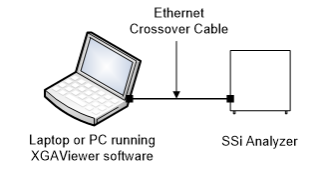
Figure 9 - Direct Connection with Ethernet Crossover Cable

Figure 10 - Location of Ethernet port for cable connection
NOTE: Some PGA units will have only one Ethernet port. If only one is available, use that one.
To get this configuration working correctly you must set the TCP/IP settings of both the analyzer and the PC to be compatible. Below are our recommended settings for this TCP/IP v4:
On the analyzer:
-
IP Address: 192.168.1.205
-
Net Mask: 255.255.255.0
-
Gateway: 192.168.1.1
Consult the manual for your analyzer for instructions on how to change these values. Also note that the last number in the IP address can be different and does not need to be 205 – it just has to be different than the computer. Also if you own more than one SSi analyzer, you may want to configure each one to have a different IP Address by changing the last number (again, using the TCP/IP v4 protocol as the example).
On the PC:
-
IP Address: 192.168.1.100
-
Net Mask: 255.255.255.0
-
Gateway: 192.168.1.1
To set the IP address on your PC or laptop:
-
Open the “Control Panel”
-
Open “Network Connections”
-
Click “Local Area Connection” and choose “Properties”
-
Select “Internet Protocol (TCP/IP)” in the list box and choose “Properties”.
On this screen you will need to choose the “Use the following IP address” option and enter the values listed above. Be sure to confirm and close all dialogs after making your changes.