Data Backup
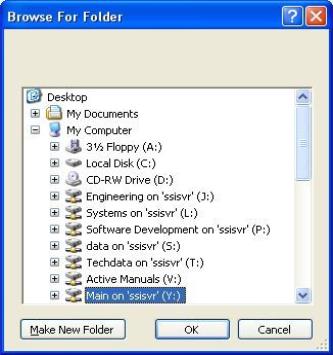
Figure 22 - "Browser For Folder" window for Data Backup
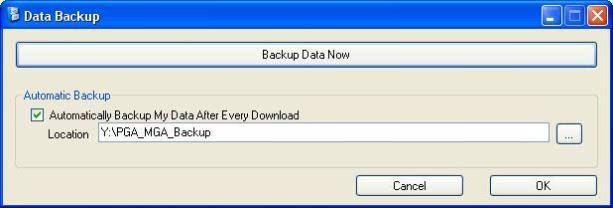
Figure 23 - "Data Backup" options
This menu option will allow the user to back up the logged data from any instruments that have been set up through the SSi XGA Viewer software to a central network location. Clicking on this menu option will display the Data Backup screen, which will allow the user to set the backup options for the logged data.
The Backup Data Now button acts as a run-once backup, which will back up all of the logged data to a specified location only once. Once this button is clicked, the user will have to specify the location for the backup of the logged data.
The user can select an existing location for the backup, or the user can create a new folder in a specified location for the backup. Select the desired folder and click on the OK button to start the backup process, or click on the Cancel button to cancel the backup. Once the OK button is clicked, the backup process will begin.
The “Automatic Backup” area will allow the user to set up the SSi XGA Viewer software to automatically backup the logged data whenever the logged data is downloaded. Checking the “Automatically Backup My Data After Every Download” checkbox will back up the logged data every time the logged data is downloaded. The user must specify a location for the backup. Note: If no backup location is provided, the backup will not take place. Click on the folder browsing button,  , to display the Browse For Folder screen. The user can select an existing location for the backup, or the user can create a new folder in a specified location for the backup. Select the desired folder and click on the OK button to set the backup location, or click the Cancel button to not set the backup location. Note: The user may see a DOS-style screen while the logged data is downloading. This is normal and the DOS-style screen will close when the backup has finished.
, to display the Browse For Folder screen. The user can select an existing location for the backup, or the user can create a new folder in a specified location for the backup. Select the desired folder and click on the OK button to set the backup location, or click the Cancel button to not set the backup location. Note: The user may see a DOS-style screen while the logged data is downloading. This is normal and the DOS-style screen will close when the backup has finished.