Totalizers
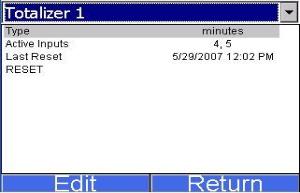
This menu option will allow the user to add or modify up to ten totalizers. If the totalizer selected is already set up, then the user will be able to see the type, the active inputs, and the date of the last reset, which is where the totalizer is set back to zero. If the totalizer is not already set up, the user will only see the type and active inputs, which will be blank. To select the type, click on the “Type” line and then click the Edit button. The type can be one of the following: Off, Seconds, Minutes, or Hours. Select the desired type and click on the OK button to set the type, or the Cancel button to cancel the action.
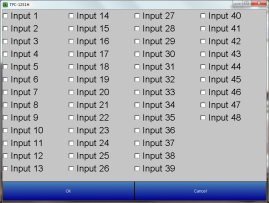
To select the active inputs, click on the “Active Inputs” line and then click on the Edit button. This will display the screen where the user can select the active inputs for the totalizer. To select an input, the user can click on the desired input, which will place a check mark next to the input. The available inputs are Input 1 – Input 48. After selecting the input(s), click on the OK button to set the active inputs, or click on the Cancel button to cancel the action. Note: The screen may take a few seconds to update the active inputs and display them. If the “Type” is set to something other than Off, then the date of the last reset will be displayed. If the “Type” is changed from a value to Off, then the date of the last reset will become invisible. Note: The totalizer will be reset every time a value is given for the type. The “RESET” line will allow the user to force a reset for the totalizer. The user will have to confirm the reset first. To reset a totalizer, click on the “RESET” line and then click on the Edit button. A message box will pop up confirming the reset. Click on the Yes button to confirm and reset the totalizer, or click on the No or Cancel button to cancel the action.