Adding The VR Manager Location to the System Path
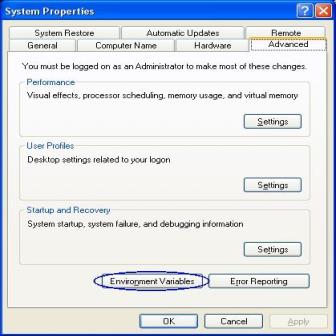
The first step in setting up the batch mode for the VR Manager is to add the VR Manager’s installation path to the system’s Path variable. This will simplify the execution of the application. From the Start Menu, click on the “Control Panel” option. Once the Control Panel is opened, double-click on the “System” icon to open the System Properties screen. There will be a few tabs across the top of the screen. Click on the “Advanced” tab to select it. From the “Advanced” tab, click on the Environment Variables button.
On the “Environment Variables” screen, there will be a list of environment variables in the section labeled “System variables”. Scroll down this list until the “Path” variable is visible. Select the “Path” variable and click on the Edit button within the “System variables” section. This will allow a user to modify the system’s path variable. Click in the “Variable value:” field and use the right arrow button to scroll to the end of the variable. Add the following text to the end of the variable:
;<VR Install Location\>
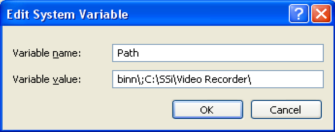
Where <VR Install Location> is the location of the VR Manager software on the computer. For example, if the software was located at the following path: C:\SSi\Video Recorder\, then the text entered at the end of the variable would be: ;C:\SSi\Video Recorder\. It is important to include the semicolon (;) at the beginning, since the semicolon indicates separate variables to the computer. It is also important to keep the backslash at the end of the text (\), since the backslash will allow the computer to add the proper location to the path variable. Note: To avoid any future errors with other programs, make sure that none of the text in the “Variable value” field is highlighted when editing this value. Any highlighted text will be erased when the user begins to type in the new path text. Click on the OK button to close out the “Edit System Variable” screen. Click on the OK button to close out the “Environment Variables” screen. Click on the OK button to close out the “System Properties” screen.
Adding the VR Manager’s installation location to the system path is not necessary to run the VR Manager software in batch mode and should only be completed if the administrator wishes to simplify the execution of the application for the users.