File à Open / Open Button
The Open menu option will allow the user to choose an existing report from a common Windows Open dialog box. The software will open the dialog box in the “SDSReports” folder (typically -C:\SSi\SDS\SDSReports) for existing reports (.SDSReport) to open.
The Report Properties tab contains several tabs, which in turn contain the information that makes up the report. The first tab is the Report tab (figure 2.3), which contains the data to use for the report, the report template to use, the report heading or title, the survey results, and any notes about the report.
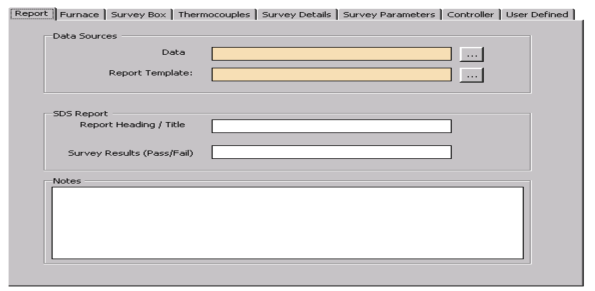
Figure 2.3 Report Properties Report tab
Clicking on the open box,  , next to the “Data” field will display a screen from which the user can select the interval time (ten seconds, twenty seconds, thirty seconds, one minute, two minutes, or five minutes) and also the specific survey to use (figure 2.4). This screen will only display survey data that has already been downloaded (SDS ® Download Surveys and Data).
, next to the “Data” field will display a screen from which the user can select the interval time (ten seconds, twenty seconds, thirty seconds, one minute, two minutes, or five minutes) and also the specific survey to use (figure 2.4). This screen will only display survey data that has already been downloaded (SDS ® Download Surveys and Data).
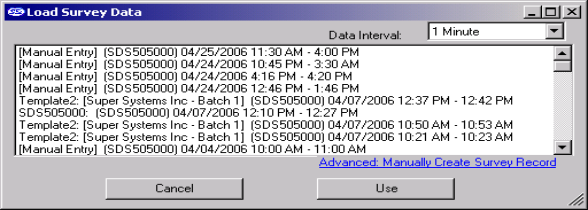
Figure 2.4 Load Survey Data screen
The default interval is one minute. Select the survey to use and click on the “Use” button. Information included with the data sources is: Template Name, [Company Name - Furnace Id], (Survey box Serial number), and the date/time range of the survey data. Any manual entries will have [Manual Entry] at the beginning. See the section Manually Creating a Survey Record for information on how to add a survey record manually. Clicking on the open box next to the “Report Template” field will open a dialog box from which the user can select the specific report template to use for the report. The software will open the dialog box in the “SDSReportTemplates” folder (typically C:\SSi\SDS\ReportTemplates) for existing report templates to use. The “Report Heading / Title” field is for the heading or title of the report and the “Survey Results (Pass/Fail)” field is for the results of the survey. The “Notes” field is for any general notes for the report.