28. Clear Logged Data
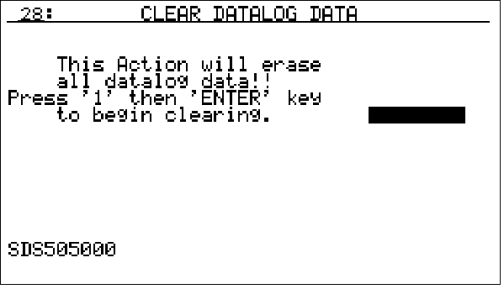
Firmware Version 1.24 and above.
Screen 28 is used for Firmware Version 1.24 and above in place of Screen 34 which was used for earlier firmware versions.
This screen will allow the user to clear out the logged data. To begin clearing out the datalog data, enter a 1 and press Enter. The middle-left of the screen will display “*** Busy ***” while the SDS instrument is clearing out the data. When the instrument is finished clearing out the datalog data, the message will change to “Clearing complete.” If there was an error, the SDS instrument will display “File error -13”.
Datalog files can also be deleted by using the SDS ® Download Surveys and Data menu option on the SDS Reporter software to bring up the survey download screen. From the Download screen, the Options ® After Downloading ® Delete datalog files from SDS menu option will delete the data log files from the SDS after they have been downloaded to the local computer. Note: Once the datalog files have been downloaded to the local computer, they will not be automatically deleted by the SDS Reporter software. The only way to delete those datalog files will be to delete them manually.
Firmware Version below 1.24
Use the following directions for Screen 34
This screen will allow the user to clear out the logged data. To begin clearing out the datalog data, enter a 1 and press Enter. If using a Firmware Version below 1.19, this menu option may only be accessible with the SSi Special pass code that can be obtained from Super Systems Inc support (513-772-0060). For SDS firmware versions 1.09 or lower (SDS menu 13 – Revision Display), it is suggested that the datalog files be periodically deleted from the SDS data logger. All survey data that is captured on the data logger is transferred to the PC using the SDS Reporter software and can be reviewed at any time from that PC. Any data logger that retains datalog files for more than one hundred ten (110) days, or roughly three and a half (3 ½) months, will begin to experience issues with the data logger.
Datalog files can also be deleted by using the SDS ® Download Surveys and Data menu option on the SDS Reporter software to bring up the survey download screen. From the Download screen, the Options ® After Downloading ® Delete datalog files from SDS menu option will delete the data log files from the SDS after they have been downloaded to the local computer. Note: Once the datalog files have been downloaded to the local computer, they will not be automatically deleted by the SDS Reporter software. The only way to delete those datalog files will be to delete them manually. Note – With firmware version 1.10, when the file space begins to get low, every screen will begin to flash the message “Flash Card Space Low!” at the bottom of the screen. If the file space eventually does get filled up without any data log files begin deleted, the SDS Data Logger will begin to delete the oldest files. When this happens, every screen will begin to flash the message “File Deletion is occurring!”