2. Display Survey Information
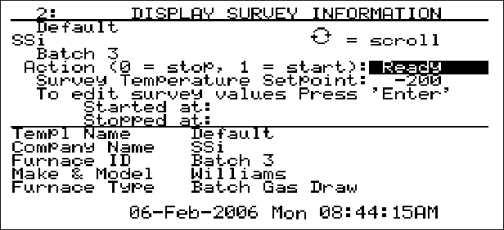
The Display Survey Information shows the survey information on the top half of the screen. Included is the Template name, Company name, Furnace ID, Action (start or stop the survey), Survey Temperature Setpoint, A field to edit the survey values, The Date/Time the survey was started and the Date/Time the survey was stopped. Pressing the up or down arrow keys will scroll through the Action, Setpoint and Edit survey fields. Pressing Enter on the line “To edit survey values Press ’Enter’” will display the Modify Survey Information screen (menu option 19), which allows the user to modify some of the information used in the survey. Currently, the only information that can be modified are the Setpoint, TC units, and TC spool correction.
To start the survey, highlight the Action field, enter a 1 and then press Enter. Once a survey has been started, “Testing” will appear in the highlighted area and the start Date/Time will be filled in the “Started at” field.
To stop a survey, highlight the Action field, enter a 0 and then press Enter. Once the survey has finished, “Finished” will appear in the highlighted area and the stop Date/Time will be filled in the “Stopped at” field.
To change the Setpoint, highlight the Setpoint field, enter in the new Setpoint and press Enter. Pressing the circular arrow key while the setpoint field is highlighted will change the sign of the value entered.
The bottom half of the screen contains the full template data displayed five lines at a time: Template Name, Company Name, Furnace ID, Furnace Make/Model, Furnace Type, Furnace Use, Furnace Dimensions, Temperature Range, Date, Setpoint, Number of TCs, TC Type, TC Spool SN, TC Cal, TC Cal Date, TC Spool Correction, SDS Calibrated By, SDS Cal Date, Duration, Operator, Interval, Specification, TC Units, Simulated Load, Tolerance, Next Survey, Cont MFG, Cont Model, Cycle Time, Dead Band, Output Limit, Prop Band, Rate, Reset, TC Gauge, and Notes. Pressing the circular arrow key will scroll down through the template data, one line at a time. When the end of the template is reached, the scroll will start over at the beginning of the template.