Survey Templates
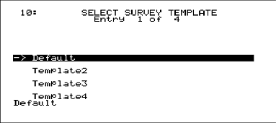
The data logger will default to the last survey template used. To modify the template being used, the operator can go to the Select Survey Template menu option. This data will be carried over for the reporting process to make the reporting quick and easy. On the Survey Template screen there are parameters that can be modified for a specific survey such as setpoint.
After setting the required parameters, the start survey process can be selected. This will timestamp the selection and the data logger will log all channels that have been selected for logging.
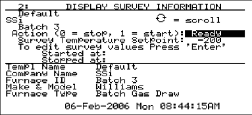
The operator may receive deviation alarms depending on the current input and setpoint as well as the alarm settings. The alarm will notify the operator when an input is outside the plus/minus tolerance for the setpoint. The alarm information will display on the data logger and show the number of channels above tolerance and below the tolerance. The survey continues to run, it is simply providing the operator with the information on the display.
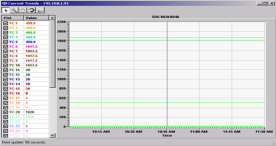
The operator can view the input channel data on a number of different screens. The overview display will display all channels on the device but by using the circular arrow key, C, the operator views the overview display with only the “selected” input channels. By pressing the circular arrow key again, the operator will get the Quick Chart View screen displaying trend data for a specific channel.
At anytime, the operator can view the data in real-time from the computer using the SDS Recorder software. The real-time data option when selected displays the data every 10 seconds. The system will update 10-second intervals every minute. Follow instructions for connecting the datalogger to the PC.
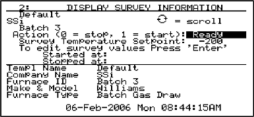
The survey can be stopped from the Display Survey Information screen. On the Action option, entering a “0” and pressing the Enter key will stop the survey.
After stopping the survey, other surveys can be taken by repeating the above steps. At anytime, all survey data can be downloaded to the PC using the Download Surveys And Data option on SDS Recorder. Follow instructions for connecting the datalogger to the PC.
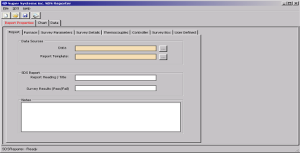
Once the data has been downloaded, it is available for reporting. By clicking on the file open menu option, the operator will be given the Report dialog to generate a survey report. Reports use logged data and the user specified interval in the report. The report template selected will form the final report view with all the template data, survey data and additional report parameters that are entered. The report templates are user defined and should be configured to meet your needs. All reports can be saved and displayed at a later date.