SDS à Launch Direct FTP
The Launch Direct FTP tool is used for administrative purposes. If you wanted to clean up old data log files, this tool will allow you to perform this action. Only data stored in the E folder should be manipulated or removed. The Launch Direct FTP menu option will start a new FTP session. This will open a new window that displays all of the files and directories on a specific SDS instrument (figure 2.36).
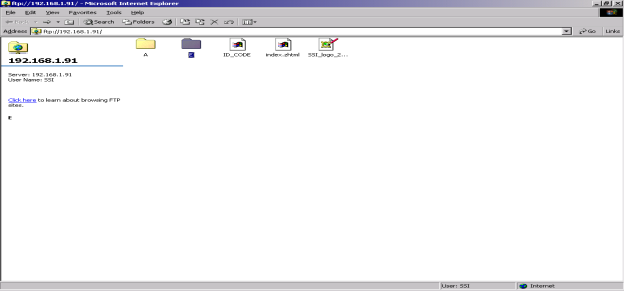
Figure 2.36 FTP session window with Windows Explorer
Please note that if Microsoft Internet Explorer 7 is installed on the computer, then the ftp session window will be displayed as a link-style, instead of the folder-style. If only Internet Explorer 6 or earlier is installed, then the ftp session window will be in a folder-style window. If Internet Explorer 7 is installed, it is possible to open the ftp session in a folder-style window. Click on the Launch Direct FTP menu option, then with Internet Explorer 7 open, click on the Page button in the top right of the screen and select the option Open FTP Site in Windows Explorer (figure 2.36b). This will open a folder-style window.
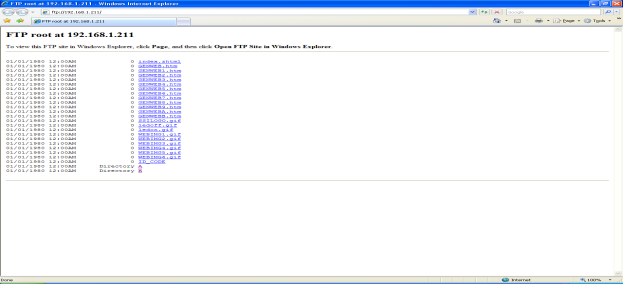
Figure 2.36a FTP session window with Internet Explorer 7
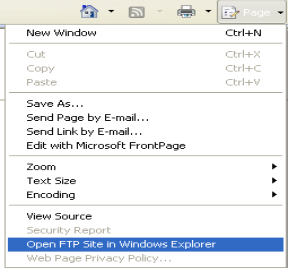
Figure 2.36b – Open IE7 FTP site with Windows Explorer
The version of Internet Explorer can be found in the Help ® About Internet Explorer menu option of Internet Explorer. Note: if the SDS à Multiple SDS Mode menu option is checked, then the software will display a selection box for the user to select which SDS instrument to FTP into (figure 2.37). See the section “SDS à Multiple SDS Mode” for a more detailed explanation of the Multiple SDS Mode menu option.

Figure 2.37 SDS instrument selection box
Clicking the “OK” button will open the FTP window. Clicking the “Cancel” button will cancel the FTP session creation. If the Multiple SDS Mode menu option is not checked, the software will start an FTP session with the first SDS device that is found on the network.