Session - Menu Page 14
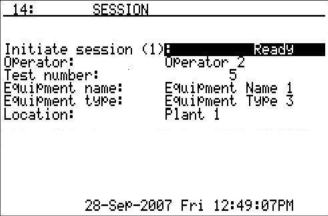
Session page will allow the user to start a session on the PGA. A session will allow the user to identify the operation of the PGA and break all of the logged data into manageable sections. Sessions can be viewed on a computer with the XGA Viewer software. For instance, when testing a generator, the user can start a session that will indicate that the generator is being tested, when it was tested, where it was tested, how long it was tested, and who did the testing. The first line, “Initiate session (1):” will allow the user to start a session on the PGA. Note: Even though this is the first line on the screen, it will be the last line used, since all of the data entry lines are below. The next line, “Operator:” will allow the user to scroll through the list of operators in the PGA. The user can either enter a number corresponding to the location of the operator in the list, or the user can cycle through the operators by pressing the circular arrow key. For example, if the list of operators was: J. Doe, B. Smith, and C. Jones, then to select B. Smith, the user can enter a 2 while the “Operator” line is highlighted, or the user can press the circular arrow key until B. Smith is shown. The next line, “Test number:” will allow the user to enter a test number, which will be used for identification purposes. The test number can be between 1 and 999. The next line, “Equipment name:” will allow the user to select the equipment name being used, i.e., Furnace 1, Furnace 2, Generator, etc. The process for selecting an equipment name is the same as selecting an operator. The next line, “Equipment type:” will allow the user to select the equipment type being used, i.e., Furnace, Generator, etc. The process for selecting an equipment type is the same as selecting an operator. The next line, “Location:” will allow the user to select the location where the PGA is being used, i.e., Main Plant, Zone 1, etc. The location can be as broad or as specific as desired. The locations can be cities, plants, or even sections of the same plant. The process for selecting a location is the same as selecting an operator. Once all of the information has been entered, the user can scroll back up to the top line, enter a 1, and then press the Enter to begin the session. The list of operators, equipment names, equipment types, and locations can all be modified and added through the XGA Viewer software.
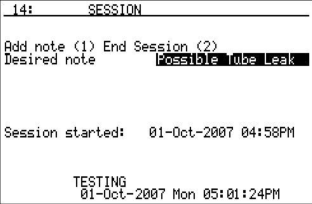
Once a session has started, the second page of the session menu will be displayed. From this page, the user can add a note to the session, or end the session. Once again, the first line will be one of the last lines to be accessed since there can be some data entry involved with adding a note. To add a note, scroll down to the second line, “Desired note”. The process for selecting a note is the same as selecting an operator from the first page. The notes are kept in a list that can be managed by the XGA Viewer software. Once the note has been selected, scroll back up to the first line, press a 1, and then press the Enter key to add the note. To end the session, scroll to the first line, press a 2, and then press the Enter key. The “Session started:” line will let the user know when the session was started.