Running Applications Over A Network
Super Systems Inc has developed an application called “SSi Network Setup” that will allow users to run SSi programs that require the Microsoft .Net Framework version 2.0 directly from a local intranet network.
In order to run the SSiNetworkSetup.exe file, the Microsoft .Net framework 2.0 will need to be installed on the local computer. Contact Super Systems Inc at 513-772-0060 if you are not sure if the .Net framework 2.0 is installed on your computer. The .Net framework 2.0 installation file should be included with the installation CD for the VR Manager application. If the installation file was not included, it can be downloaded directly from Microsoft’s website free of charge. Go to: http://www.microsoft.com/downloads/Browse.aspx?displaylang=en&categoryid=10, and look for the download link for “.NET Framework Version 2.0 Redistributable Package (x86)”. Note: The VR Manager application also requires the .Net framework 2.0 to run. If the VR Manager application can be run on the computer, then the .Net framework 2.0 has already been installed. Also, the user logged on to the local computer should have administrative rights when running the SSi Network Setup application or certain access errors may result.
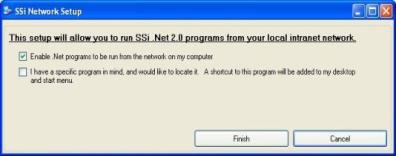
To enable Microsoft .NET programs, such as the VR Manager, to be run on a local computer directly from a network location, make sure the first checkbox “Enable .Net programs to be run from the network on my computer” is checked and click on the Finish button. Clicking on the Cancel button will not allow .Net programs to be run locally from a network resource. When the setup has been completed, a message box will be displayed.
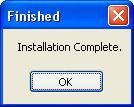
Once this setup has been completed, the operator can navigate to the network location and be able to run the desired SSi .Net 2.0 application directly from the network.
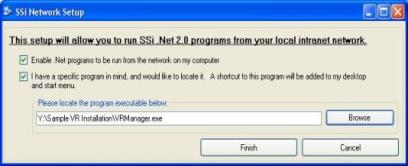
The second checkbox “I have a specific program in mind, and would like to locate it. A shortcut to this program will be added to my desktop and start menu.”, will allow the operator to add a shortcut to an application in a network location directly onto the local computer’s desktop and start menu.
Clicking on the Browse button will open up a Windows-style file browsing dialog, which will allow the user to locate the specific application file. Once an application has been selected, the SSi Network Setup application will create a shortcut to the network location on the local computer’s desktop, as well as create a shortcut to the program in the SSi folder in the Start Menu’s programs list.