Tools à Data Backup
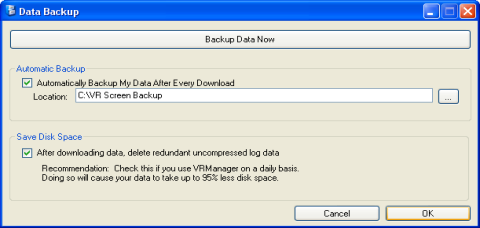
The Data Backup menu option will allow the user to backup all of the data from the local computer to another location on the local computer, or to a location on a server. The Backup Data Now button will allow the user to backup all of the data. Clicking on this button will bring up a folder browsing dialog box that will let the user browse to the specific location for the backup. Checking the “Automatically Backup My Data After Every Download” box will let the user backup all of the data every time data is downloaded from the screen. The search button,  , will display a folder browsing dialog box that will let the user browse to the specific location for the backup. The “After downloading data, delete redundant uncompressed log data” box will delete any log data that has been compressed on the local computer. Each day, the hourly log files on the DR screen and the data logger are compressed into a compressed log file, which is stored in a separate location from the log files. However, the uncompressed hourly log files on the computer are not deleted, since the new compressed log file will be downloaded. Each hourly log file is around 600 KB, which will take up unnecessary space if they are not deleted. Clicking on the OK button will close out the form and save any settings that were made on the screen. Clicking on the Cancel button will just close out the form. When the backup is running, the user will see a DOS-style dialog box displayed on the screen until the backup is finished.
, will display a folder browsing dialog box that will let the user browse to the specific location for the backup. The “After downloading data, delete redundant uncompressed log data” box will delete any log data that has been compressed on the local computer. Each day, the hourly log files on the DR screen and the data logger are compressed into a compressed log file, which is stored in a separate location from the log files. However, the uncompressed hourly log files on the computer are not deleted, since the new compressed log file will be downloaded. Each hourly log file is around 600 KB, which will take up unnecessary space if they are not deleted. Clicking on the OK button will close out the form and save any settings that were made on the screen. Clicking on the Cancel button will just close out the form. When the backup is running, the user will see a DOS-style dialog box displayed on the screen until the backup is finished.