Running the VR Manager Software in batch mode
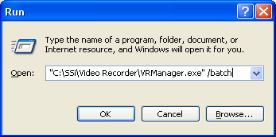
The batch mode operation can be started by using the “Run” screen for Windows. From the Start Menu, click on the “Run” menu option to open the “Run” screen, or press the Windows key ( ) + R. If the VR Manager’s installation path was not added to the system’s path variable, the user will have to enter the whole path to execute the batch mode. For example, to run the batch mode type in:
) + R. If the VR Manager’s installation path was not added to the system’s path variable, the user will have to enter the whole path to execute the batch mode. For example, to run the batch mode type in:
“C:\SSi\Digital Recorder\DRManager.exe” /batch
in the field on the “Run” screen and press the OK button or press the Enter button. Note: The quotes are necessary if there is a space in the path for the VR Manager software. So:
“C:\SSi\Digital Recorder\DRManager.exe” /batch will require quotes around the VR Manager path and filename (DRManager.exe) because of the space in the “Digital Recorder” folder name. However
C:\SSi\DR\DRManager.exe /batch will not require quotes, since there are no spaces in the path and filename.
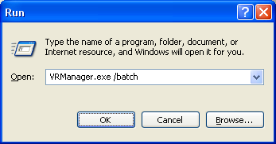
If the VR Manager’s path was included in the system’s path variable (see Adding the VR Manager Location to the System Path section above), then all that would need to be entered would be the file name and parameters:
DRManager.exe /batch
Running the VR Manager in batch mode will not actually open the VR Manager software; rather, it will download any new datalog files from all of the screens set up and export any new notes to the SD Recorder database if desired. While the VR Manager is running in batch mode, the cursor will change to an hourglass. When the VR Manager has finished, the cursor will change back to an arrow.