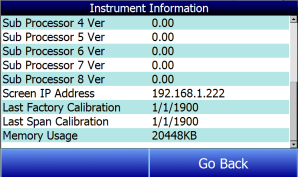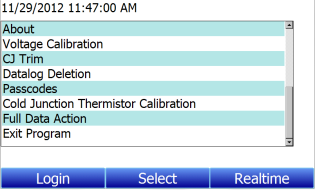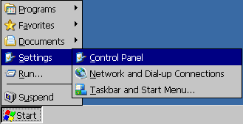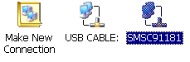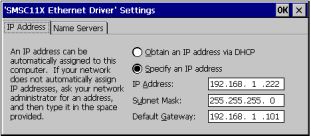Finding and Setting the IP Address of the Color SDS Data Logger
For certain functions, it may be necessary to find the IP address (the address that identifies the device on a network) of the Color SDS Data Logger. A possible example of this could be Connecting the SDS Data Logger to a Network. Less frequently, it may be necessary to change the IP address of the data logger, or to change it from a dynamic IP address assigned by the local network to a static IP address that does not change (unless you change it or set the IP address back to dynamic).
|
To find the current IP address of the data logger, simply open the Instrument Information screen and scroll down to the Screen IP Address (Figure 3 - Location of Screen IP Address in Instrument Information screen) |
Figure 3 - Location of Screen IP Address in Instrument Information screen |
By default, the Windows CE operating system on which the data logger software runs obtains IP addresses dynamically. This means that the IP address may change depending on a number of factors. In order to change IP assignment or the IP address itself, you will need to shut down the SDS software and access the operating system Control Panel. This procedure is described below.
|
To change the IP address of the Color SDS Data Logger, first shut down the SDS software. This requires administrator access. |
Figure 4 - Exit Program option |
|
Next, click Start, Settings, and Network and Dial-up Connections (Figure 5 - Accessing the Network and Dial-Up Connections). |
|
|
Double tap on the connection for the Color SDS touch screen device (in the example, it is called “SMSC91181”). An Ethernet Driver settings window will appear, giving you the ability to specify an IP address. To do so, click the “Specify an IP address” radio button (see Figure 6 - Specifying an IP Address). Then enter an IP address manually. Make sure that the IP address does not conflict with another IP address already assigned on the network.
You will also need to add a Subnet Mask and a Default Gateway. The subnet mask is usually already determined for the network. A common subnet mask is 255.255.255.0; however, check with the network administrator to be sure. The default gateway is usually the address of the network router or other device that is responsible for routing network traffic. |
Figure 6 - Specifying an IP Address
|