Survey Templates
The data logger will default to the last survey template used. To modify the template being used, the operator can go to the Survey menu option. This data will be carried over for the reporting process to make the reporting quick and easy. On the Survey Template screen there are parameters, such as setpoint, that can be modified for a specific survey. After setting the required parameters, the start survey process can be selected. This will timestamp the selection and the data logger will log all channels that have been selected for logging.
The operator may receive deviation alarms depending on the current input and setpoint as well as the alarm settings. The alarm will notify the operator when an input is outside the plus/minus tolerance for the setpoint. The alarm information will display on the data logger and show the number of channels above tolerance and below the tolerance. The survey continues to run. It is simply providing the operator with the information on the display.
The operator can view the input channel data on a number of different screens. The overview displaywill display all channels on the device.
At any time, the operator can view the data in real time from the computer using the SDS Reporter software. When selected, the real time data option displays data every 10 seconds. The system will update the data in 10 second intervals every minute. Follow instructions for connecting the data logger to the PC.
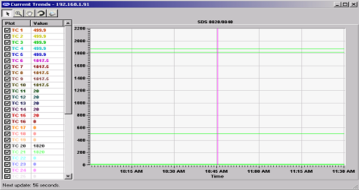
Figure 9 - Current Trends Screen (SDS Reporter)
While the survey is running, several options are available: To stop the survey, select Complete Survey from the Survey Control screen (which can be opened using the Survey option from the main menu). Use Mark Approach to add a timestamp to the survey on when the furnace was heating up to its target temperature. Use Mark Survey Start to mark when the survey began.
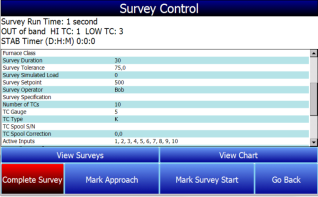
Figure 10 - Survey Control Window (visible from the data logger during a survey)
Click View Surveys to view data on past surveys. Click View Chart to view the current chart of data being logged.
Survey Run Time indicates the amount of time since the current survey was started.
OUT of band indicates the number of TCs that are not within tolerance. HI TC indicates TCs above the user-defined max. LOW TC indicates TCs below the user-defined minimum.
STAB Timer indicates the length of time (in Days:Hours:Minutes) that all TCs have remained within tolerance. NOTE: The Stability Timer will reset when min or max TC values are changed.
After stopping the survey, other surveys can be taken by repeating the above steps. At any time, all survey data can be downloaded to the PC using the Download Surveys and Data option on SDS Reporter. Follow instructions for connecting the data logger to the PC.
Once the data has been downloaded, it is available for reporting. By clicking on the File > Open menu option, the operator will be given the Report dialog to generate a survey report. Reports use logged data and the user specified interval in the report. The report template that is selected will form the final report view with all of the template data, survey data and additional report parameters that are entered. The report templates are user-defined and should be configured to meet your needs. All reports can be saved and displayed at a later date.