Installing SDS Reporter
IMPORTANT: The person installing SDS Reporter must have administrative rights on the computer(s) where the installation is taking place for the installation to be successful.
Double-click on the setup file, setup.exe, to start the auto-installation. (Avoid installing from SDSSetup.msi, as this will not install prerequisites if necessary.) If there is no version of the SDS Reporter running on the computer, the installation will prompt the user for the download location.
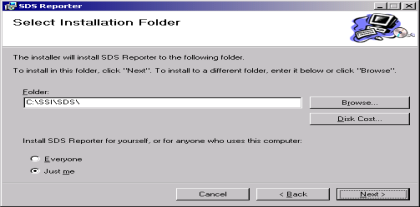
SDS Reporter setup screen
Prerequisites for installing SDS Reporter include .NET Framework 2.0, SQL CE 3.5, and either ActiveSync or Windows Mobile Device Center. The setup.exe program will check to make sure that these prerequisites are installed and, if necessary, install them.
The default installation location is “C:\SSI\SDS”. Click on the “Browse” button to select an alternate location. Clicking on the “Disk Cost…” button will display the available computer drives onto which the SDS Reporter can be downloaded, as well as the total space, available space, and required space for each drive. Selecting the “Everyone” option will install the SDS Reporter for all users on the computer, while selecting the “Just me” option will only install the SDSReporter for the current user.
Click the “Next >” button to continue with the installation process.
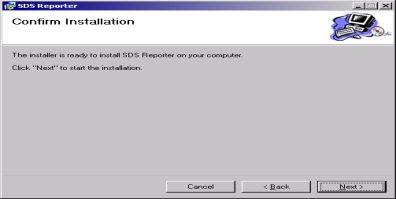
Installation ready screen
Click on the “Next >” button to install the software to the specified location. Once the software has been installed, close the installation program.