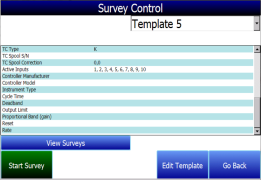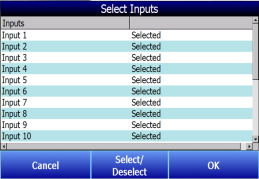Getting Started
IMPORTANT: When using SDS Reporter with the Color SDS Data Logger, Options > Color Screen Scanning must be selected. Refer to the section Options à Color Screen Scanning for more details.
When logging data, the operator will use the on-board display to start and stop the data logging / survey process. The first steps related to data logging are connecting the inputs to the terminal strips on the data logger. Each terminal strip represents a single analog board with 5 inputs. You can remove these terminal strips by pulling up on both ends of the terminal strip.
Depending on the model number, you have either 20 or 40 input channels for data logging. For each channel there will be a positive and negative connection which must be attached to the appropriate input.
The operator defines an input type for each channel.
Once the inputs have been connected, the operator selects which inputs will be included in the survey. This is done in two ways:
-
When a template has been selected, the input channels setup for the template, as defined in the Template Manager, will be the selected channels for the survey. It is strongly suggested that you select a template prior to running a survey. If you want to create new templates, please see the section SDS Template Manager. Survey Control and input selection screens are shown in Figure 7 - Survey Control and Input Selection screens.
|
|
Figure 7 - Survey Control and Input Selection screens
IMPORTANT: Input channels defined in the Survey Template will override the settings in the Select Input Channel option once the survey is started. All channels are being data logged at all times. The active inputs provide real time information on the display and evaluation for stabilization, hottest TC and coldest TC. In the event that a TC is not selected, it can be selected when using SDS Reporter for inclusion in the final survey report.
-
Once a survey is started, the input selection can be updated on the data logger using the Select Input Channels option.
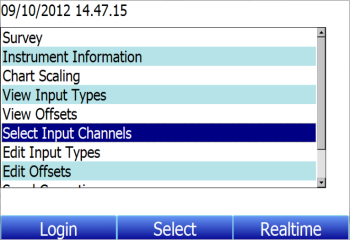
Figure 8 - Select Input Channels Option in Main Menu