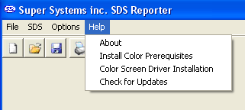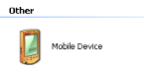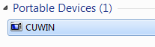Connecting the SDS Data Logger to a Local Computer via USB
The data logger can be connected directly to a local computer using a USB cable. Windows uses special software to transfer files and information between the data logger and the local computer when connected via USB. If you are using Windows XP, this software is called ActiveSync. If you are using Windows Vista or Windows 7, the software is called Mobile Device Center. If the required software was not installed prior to installing SDSReporter, the SDSReporter Setup utility (run from setup.exe) would have installed the required software.
|
Windows XP requires a driver for it to properly connect to the data logger’s color touch screen operating system. Install this driver, if necessary, by selecting the “Check Screen Driver Installation” option under the Help menu in SDSReporter, and then clicking “Start Driver Installation” on the next screen.
|
Color Screen Driver Installation option |
If you are using an older version of SDSReporter, be sure to update it by clicking “Check for Updates”, also in the Help menu, and then downloading the update when prompted.
To connect the SDS Data Logger to a local computer with USB, first make sure that the data logger is turned on and that the SDS software is running on the touch screen. Next, identify the USB connection point used to connect the data logger to the local computer. To connect the data logger to the computer, you will need a USB cable with cable ends that look like those shown in the figure at right, below.
|
Location of USB connection point for
|
USB connection types
|
Connect the SDS Data Logger to the local computer via USB. If you are connecting the data logger to the computer via USB for the first time, you may see a message on the screen saying that Windows is installing drivers, especially on Windows Vista and 7. Windows may also ask you if you want to set up the device. If this happens, allow Windows to install the drivers, but close the device setup window from ActiveSync or Mobile Device Center.
|
NOTE: If there is any question as to whether the computer is detecting the data logger and connecting to it properly, check the “My Computer” window in Windows XP or the “Computer” window in Windows Vista and 7. The data logger should appear in this window with a mobile or portable device icon, as shown at right. Other devices, such as smartphones, may also appear as part of the same list. |
Data Logger Device Icons in |
Once the SDS Data Logger is connected to the computer via USB, start SDS Reporter.