Maintenance
The Maintenance option will keep track of regular operations performed by the system and put up alerts when the system needs maintenance attention, as determined by the user. There are four options on the Maintenance screen, Status, Maintenance Report, Edit Current Records, and Edit Security Settings, as well as Return which will return the user to the previous screen. Maintenance events can be set up by using the screen Menu à Configuration à Maintenance, or by using TS Manager.
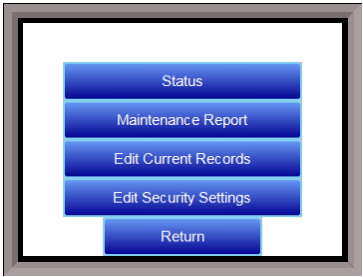
Status
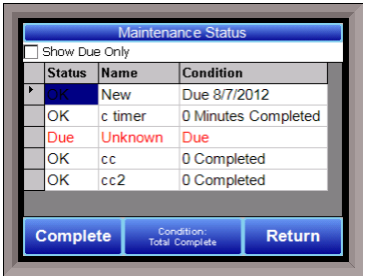
The status screen will keep track of the maintenance events. The status column displays whether the defined events are OK (not due) or Due for maintenance. When an item is due, it will be displayed in red on this screen. Furthermore, it will be shown on the Status Display screen as Due, similar to the way an alarm is shown on the Status Display screen. The Condition column depends on the type of maintenance item (this is determined when it is set up under Menu à Configuration à Maintenance). The option to display only Due items is available by selecting the box in the upper left corner, Show Due Only.
Along the bottom of the screen are the buttons Complete, Condition:, and Return. The Condition: button in the middle can be toggled between Total Remaining, Total Complete, and Percent. This controls how the information in the Condition column is displayed.
Total Remaining:
Total Complete:
Percent:
The Complete button is used to acknowledge that maintenance has been performed. To complete an item, first highlight the name of the item by tapping it, and then tap the Complete button. This will display the item name and the instructions for maintenance (the name and instructions are determined when the item is set up under Menu à Configuration à Maintenance). Pressing OK will reset the maintenance item, changing the Status to OK and restarting the maintenance event. Pressing Return from this screen will not change the status of the event.
Edit Current Records
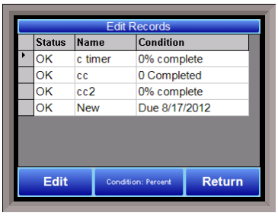
The Edit Current Records screen will allow the user to change the basic start and stop parameters of a maintenance event. This can be done by highlighting the name and pressing the Edit button. The Edit Record screen will display the start and stop parameters, which can be modified by tapping the corresponding blue bars.
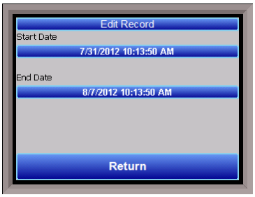
Edit Security Settings
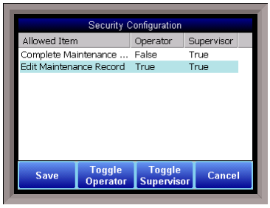
The Edit Security Settings screen controls what level of clearance must be entered in order to perform maintenance operations. The Allowed Item column has the choices of Complete Maintenance and Edit Maintenance Record. Each can be set to either True or False for the Operator and the Supervisor. If the value is listed as True, this gives permission to perform the corresponding maintenance operation. False hides the maintenance operation from anyone logged in under that passcode level. To change the security settings, highlight the Allowed Item and press the Toggle Operator button to toggle the operator column between true and false, or press the Toggle Supervisor button to toggle the supervisor column between true and false. Press Save to save changes and return to the previous screen. Press Cancel to return to the previous screen without saving changes.