Calibration
For calibration videos involving the touch screen, visit http://www.supersystems.com/tech-videos.
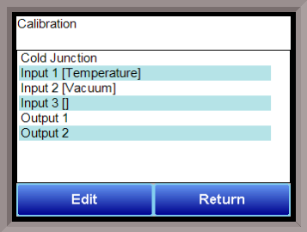
Cold Junction Calibration
NOTE: Perform zero and span calibrations (see previous section) before following this procedure.
The “Cold Junction” option will allow the user to perform a cold junction trim on the 9220 analog input board.
To determine if a cold junction adjustment is needed, hook up the calibrator with the appropriate T/C wire attached (reference the specific input under the “Analog Input Setup” menu), then source a temperature to the input. It is best to use an operating temperature to source; for example, if the furnace typically runs at 1700 °F, then 1700 °F should be sourced to the input. Source a range of temperatures – this will help determine whether any difference in readings is linear.
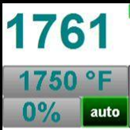
NOTE: This value is NOT the temperature displayed on the “Cold Junction Calibration” menu option – rather, this is the value displayed on the main screen above set point and output.
If the displayed value does not equal the value being sourced, then a Cold Junction Calibration may be necessary. To begin, note the difference between the displayed temperature and the sourced temperature. This is the adjustment that will be made in the “Cold Junction” menu. For example:
|
Source Temp |
Displayed Temp |
Difference |
Cold Junction Adjustment |
Current Temp of Terminals |
New Temp of Terminals |
|
1700 |
1711 |
11 High |
-11 |
72 |
61 |
In this situation, the displayed temperature on the main screen is 11° higher than the sourced input. Therefore, 11° must be subtracted from the current “temperature of terminals” reading. Tap the blue box below “Enter temperature of terminals” and enter the appropriate value (in this case, 61).
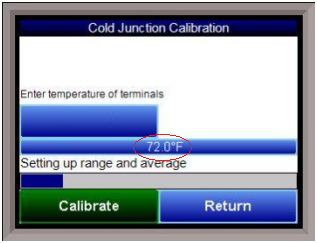
Click on the “Calibrate” button to begin the calibration.
After 30 minutes, verify the calibration by again sourcing a temperature to the input and checking the displayed temperature reading on the main display. It is recommended to perform this calibration check after every cold junction calibration.
Click on the Return button to close down the screen.
Inputs 1, 2, 3
To perform an input calibration, select the appropriate input button and press Edit. The long blue bar that extends the width of the screen displays the current mV being read. Select Zero and input 0 mV with a calibrated mV input source on the appropriate analog input. Press the Calibrate button to begin. To calibrate the Span, press the Span button. The screen will display a desired mV input value based on the Analog Input setup. Source in the millivolt signal as designated on the screen, and allow the sourced signal to settle (reach minimum variation) for a few minutes. Once the signal has settled, press the Calibrate button.
Outputs 1, 2
To calibrate the zero/span range for an output, you must first attach your measuring device, then select prep for Zero. Let the unit output what it has set for the zero measurement, then enter what is being measured coming out of the terminals. Once entered, press Ready. Once the controller is ready, press Calibrate. To calibrate the span, press the Prep for Span button. The controller will output a signal that will be read by the calibrated measurement device. Once the output has settled, enter the measured value into the numeric entry box and press the Calibrate button.