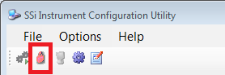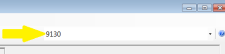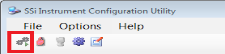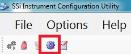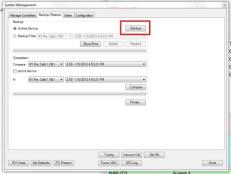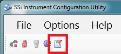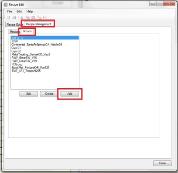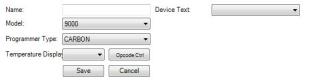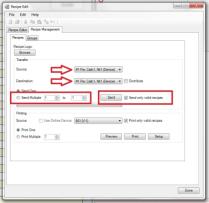Appendix D – Common Tasks
Device and Recipe Backup using Configurator
SSi recommends this task be performed on a regular basis to ensure accurate backups of the controller in the event of catastrophic failure and replacement of the instrument. This may also be required if providing a backup to Super Systems for remote support and troubleshooting.
Launch Configurator and Connect:
Launch Configurator from C:\SSi\Bin\Configurator.exe.
Enter “administrator” for the User Name . Enter “2” for the Password. The lock icon will then turn green. |
|
|
|
Confirm that Coms Good appears in the lower left corner of the screen. Any other text indicates failed communication with the Controller. |
|
To back up the Controller:
|
Click the Settings icon. |
|
|
|
Select the second tab, Backup/Restore. Then click Backup.
When finished, select the Done button. |
To Back up the Recipes:
|
Click the Recipe Editor icon. |
|
|
|
Select the second tab, Recipe Management. Then select the second tab, Groups. Click Add.
|
|
Enter the appropriate information.
If unsure, contact Super Systems for support.
Click Save. Now select the Recipes tab to begin a transfer.
|
|
|
|
Select the appropriate Device as the Source. (This likely shows “Active Device” next to the name.)
Select the appropriate Group as the Destination. (This likely is the Group Name created above, appearing in the drop down list without the word “Device” next to it.) This is the file name where the recipes are stored on the computer.
Select Send Multiple, enter 1 to 300, ensure the checkbox Send only valid recipes is checked and click Send.
A progress bar will advance. |
Email the appropriate files, found in the C:\SSi\Bin\Devices and C:\SSi\Bin\Recipes folder to your contact at SSI.