Appendix B – Guide to Building a Recipe
The SSi 9215 is a multi-loop programmable recipe controller. The 9215 can control multiple loops (temperature, carbon, flows) and has several assignable relay outputs (Events, End Of Cycle, Alarms, etc.) that can be setup in a recipe to process work.
Things to understand before creating recipes:
-
Know how the furnace works. Have an understanding of not only what is happening to the work but also how the furnace operates.
-
Know the limitations of the furnace.
-
Know what should be accomplished with the recipe.
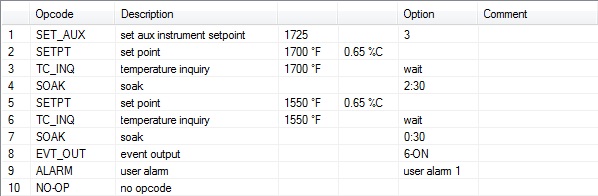
The Recipes in the 9215’s operate from the top to the bottom. This means that if something happens in Step 4, but the recipe is in Step 2, the operation for Step 4 will not turn on until that point is reached. This also means that if the recipe is in Step 4, anything from Step 1 through to Step 4 is currently active, on, or present, unless it has been turned off in the recipe, or manually.
What is going on in this recipe?
-
Most likely, the furnace is already soaking at a temperature and perhaps a certain atmosphere level as well. This particular unit has a process alarming setpoint that will be set in every recipe. In Step 1, the process alarm is set so that the furnace temperature does not go higher than 25°F above the highest setpoint. The recipe continues to Step 2.
-
In Step 2, the recipe is setting the Temperature and Atmosphere level. The recipe continues to Step 3.
-
In Step 3, the recipe is doing a TC_INQ (Thermocouple Inquiry). The recipe is checking to make sure that the actual furnace temperature is at Setpoint or within a certain band (Set in the Default Wait Limits in Configurator). Since it is best to drive the temperature down when loading a cold load into a furnace, the recipe should not advance to the soak timer until the actual furnace temperature is back to setpoint. The recipe will hold in this step until the furnace has reached this temperature band. Once the furnace’s actual temperature has reached the temperature band, the recipe will progress to Step 4.
-
The controller is now starting its Soak Timer in Step 4. The work will soak for 2 hours and 30 minutes. Once the Soak Timer has completed, the recipe will continue to Step 5.
-
At Step 5 in the recipe, the recipe is setting new Temperature and Atmosphere setpoints. The recipe will continue to Step 6.
-
In Step 6, the recipe is doing a TC_INQ (Thermocouple Inquiry). The recipe is waiting for the furnace’s actual temperature to come down to the 1550°F setpoint that was set in Step 5. The recipe will hold in this step until the actual furnace temperature is within its band around setpoint.
-
The controller is now starting its Soak Timer in Step 7. The work will soak for 30 minutes. Once the Soak Timer has completed, the recipe will continue to Step 8.
-
The Controller has one of its outputs assigned as an Event Output 6. This output most likely annunciates a Work Bell, starts an automatic transfer to quench, or any other option that this particular unit might do. The recipe advances to Step 9.
-
In Step 9, the recipe has a Programmer/User Alarm. This could also being annunciating a work bell, starting an automatic cycle, or simply holding the recipe until the operator comes over to Acknowledge where the recipe is. In this particular case, the work will not transfer until the operator presses a button on the electrical panel. So, the User Alarm is holding the Event Output 6 on (from Step 8) to allow the transfer to happen. Once the operator has pressed the transfer button on the electrical panel, they can then press the Acknowledge button on the operator interface screen to allow the recipe to end.
Building a Recipe
Start by opening SSI’s Configurator.
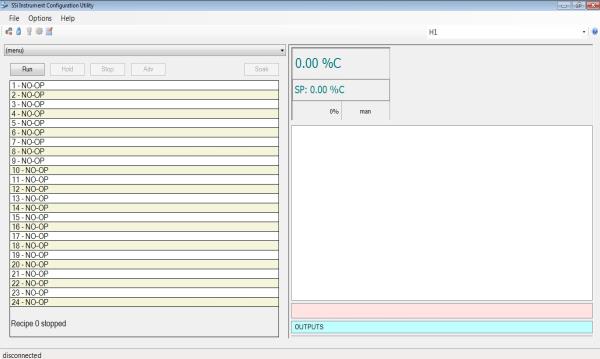
From there, Log in with the appropriate username and password, by clicking the padlock icon  in the upper left hand corner of the screen. After logging in, the padlock icon will change color, signifying a successful login.
in the upper left hand corner of the screen. After logging in, the padlock icon will change color, signifying a successful login.
To start to build or modify recipes, click the Recipe Editor icon  in the upper left hand corner of the screen.
in the upper left hand corner of the screen.
The Recipe Editor will open.
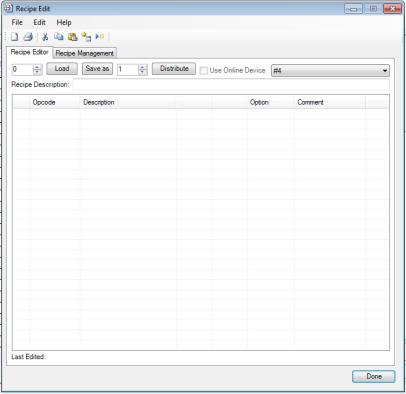
First, start by choosing the correct Recipe Group. To do this, click the drop down box near the upper right hand corner of the screen.
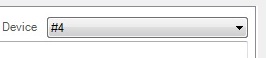
Once the correct recipe group has been selected, type or click the Up or Down arrows in the Load Entry Box, near the upper left hand corner to change the number.

Once the correct recipe number is selected, click the Load button. If a recipe has already been created under that recipe number, it will appear in the Recipe Box. If a recipe has not yet been created, the Recipe Box will remain empty. In the example seen below, a recipe has already been created for Recipe #12.
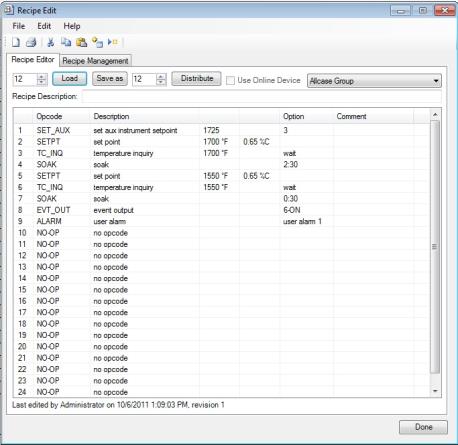
Before adjusting the recipe, the operator must first understand what needs to be modified. For example, if the atmosphere level needs to be adjusted at the beginning of the recipe, double click on the line for SETPT. The SETPT Edit Step box will appear.
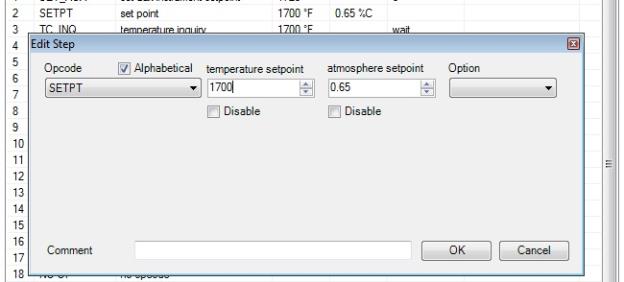
Under the Atmosphere Setpoint text in the upper middle portion of the Edit Step box, there is a numeric entry box. To modify this setpoint, either the Up or Down arrows can be pressed, or the desired atmosphere level can be entered into the box from a keyboard. Once the correct setpoint has been entered, press the OK button in the bottom right corner of the Edit Step box.
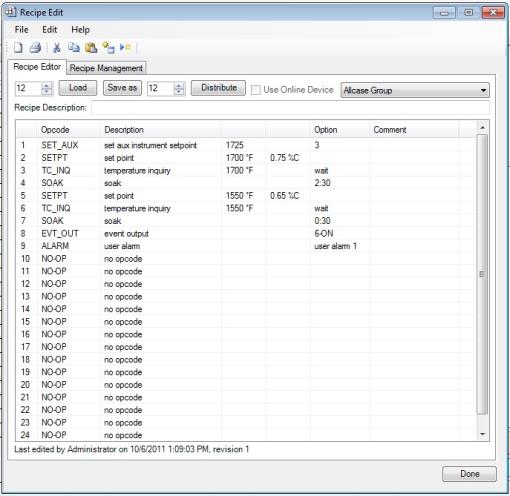
Here, the Atmosphere setpoint has been modified.
If the SOAK time is not long enough, this time can be increased. To do this, double click on the line with the SOAK Op_Code. The Edit Step box will appear.
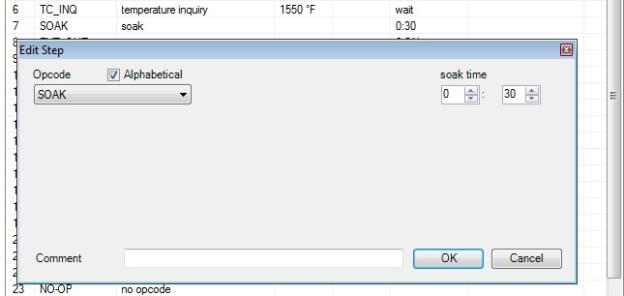
Under the Soak Time in the upper left hand corner, there are two numeric entry boxes. The left most numeric entry box is for time in hours. The right most numeric entry box is for time in minutes. To modify these times, either the Up or Down arrows can be pressed, or the desired time can be entered into the boxes from the keyboard. Once the correct time has been entered, press the OK button in the bottom right corner of the Edit Step box.
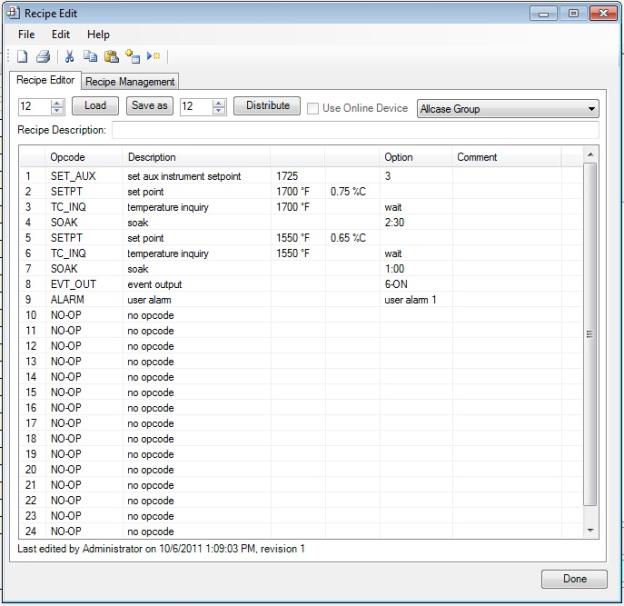
Here, SOAK time has been modified.
If this Recipe is now correct, it is time to save this recipe. There are two options on doing this.
-
To permanently save Recipe #12 with the modifications, click the Save As button. A pop up box will appear.
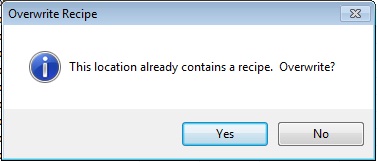
To permanently modify Recipe #12, click the Yes button.
-
To save the modified recipe as a new recipe number, in the Save As numeric entry box,
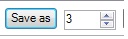 press the Up or Down arrows, or enter in the desired recipe number. Once the appropriate recipe number has been selected, click the Save As button. The mouse pointer on the screen will change to a Busy pointer
press the Up or Down arrows, or enter in the desired recipe number. Once the appropriate recipe number has been selected, click the Save As button. The mouse pointer on the screen will change to a Busy pointer  as the recipe is saving.
as the recipe is saving.
Once the mouse pointer returns to normal, click the Done button at the bottom right hand corner of the Recipe Editor box. 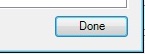
Now that the recipe has been modified completely, or a new recipe has been built, the operator can Log Out by again clicking the padlock icon. After successfully logging out, the padlock icon will change back to a blue color. Exit Configurator by clicking the Red EXIT button at the top right corner of the screen, or by clicking File à Exit at the top left corner of the screen.