Tuning Assistant
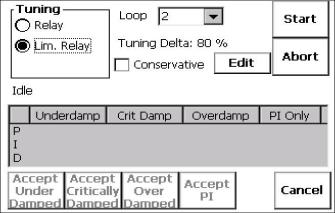
The Tuning Assistant menu option will allow the user to automatically generate the PID loop settings for the control loops in the 9210 Nitrider.
Note: The four buttons at the bottom of the screen: Accept Under Damped, Accept Critically Damped, Accept Over Damped, and Accept PI will be inaccessible until some PID settings are loaded into the PID settings list above the buttons. The Cancel button in the bottom right of the screen will close down the screen. The user can select the loop to use from the drop down list next to “Loop” at the top of the screen. The loop choices are: 1, 2, or 3. This will select the specific loop to perform the auto tune on. The user can select the tuning option from the “Tuning” section on the top left of the screen. The choices are: Relay and Lim. Relay (Limited Relay). This option will allow the user to limit the output value while the controller is controlling the furnace. Normal operation will typically use 100 % output. When the limited relay option is selected, the “Tuning Delta:” label and the Edit button will be displayed. When the Relay option is selected, the “Tuning Delta:” label and the Edit button will be hidden. The “Tuning Delta:” value will be the amount to limit the controller by. Pressing the Edit button will display the numeric keypad, which will allow the user to enter the limiting value.
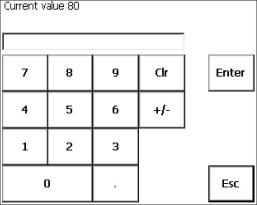
The current value will be displayed at the top of the screen. Enter the new value and press the Enter button to set the value. Pressing the Esc button will cancel the change.
The “Conservative” option will allow the user to minimize, if not remove, the possibility for an overshoot of the setpoint. If a small overshoot is acceptable, leave the “Conservative” checkbox unchecked. If, however, no overshoot is desired, then checking the “Conservative” checkbox will accomplish this.
Pressing the Start button will begin the auto tune process. Note: The process may take a few seconds to start.

The “Idle” line will change to display the calibration process for the auto tune. The line will display a pointer value, along with the process variable value and the setpoint.
Note: The Start button will be disabled while the calibration is running. Pressing the Abort button will abort the process. If the Cancel button is pressed while a calibration is running, a message box will be displayed confirming the action.
When the calibration is finished, the PID settings list will be populated with suggested values and the four buttons underneath will be enabled. The line above the PID settings list will read “Idle” again as well.
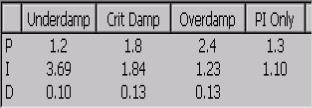
The user has the option to select only one of these sets of values: either the Under Damped set, the Critically Damped set, the Over Damped set, or the PI set. To select the set of values, press the corresponding button. For example, to select the Critically Damped set of values, press the Accept Critically Damped button. The under damped values will reach the setpoint faster, but there will be more overshoot involved. The over damped values will work to minimize the overshoot, but it will be slower than the under damped values. The critically damped values are considered the “optimum” values because they are a balance between the under damped and over damped values with regards to time and overshoot. The PI values are just the proportional band and the reset value (the P and the I from PID). This could be applicable in an atmosphere loop, where the rate won’t have much effect.
Once a set of values has been accepted, the user can press the Cancel button to exit the screen. The accepted values can be viewed on the PID Loop Setup menu option. Note: Once the screen is closed out, the PID settings values will be lost. To populate these values again, another calibration routine will need to be run.