Furnace Setup
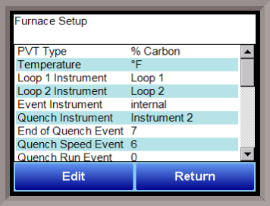
The Furnace Setup menu option is an administrative access only option. Do not make any adjustments on the screen without first contacting Super Systems, Inc. at (513) 772-0060.
PVT Type
There are nine PVT choices for the 9205:
%Carbon Cascade
Dew Point % Carbon + Redundant TC
Millivolts Dew Point + Redundant TC
Multiloop Millivolts + Redundant TC
% Carbon + Dual Temp
%Carbon: Process variable will calculate for carbon potential along with a temperature loop. Loop 1 is based off of Input 1 (terminals 31, 32 probe sensor millivolts) and Input 2 (terminals 29, 30 probe TC). These two inputs together constitute loop 1. Loop 2 comes from Input 3 (terminals 27, 28) which is temperature control.
Cascade: Three loops of temperature control work together in a cascade setting.
Dew Point: Control will be for dew point along with a temperature loop. Loop 1 is based off of Input 1 (terminals 31, 32 probe sensor millivolts) and Input 2 (terminals 29, 30 probe TC). These two inputs together constitute loop 1. Loop 2 comes from Input 3 (terminals 27, 28) which is temperature control.
%Carbon + Redundant TC: This functions the same way as the %Carbon option with an additional thermocouple for Loop 3. The two thermocouples are used to control carbon, and the operator can choose the setting that will be used.
Millivolts: Control is based off of what the millivolt reading is and also reads temperature.
Dew Point + Redundant TC: This functions the same way as the Dew Point option with an additional thermocouple for Loop 3. The two thermocouples are used to control dew point, and the operator can choose the setting that will be used.
Multiloop: Three loops of control can be assigned as selected.
Millivolts + Redundant TC: Control is based off of the millivolt reading and also reads temperature. Loop 3 is another thermocouple.
%Carbon + Dual Temp: This functions similarly to %Carbon. Input 2 is the control TC. IT is used to calculate carbon potential with input one and to control furnace temperature. Input 3 is the third loop and is another TC.
IMPORTANT: If the 9205 is controlling % Carbon or Dew Point, control will be disabled if either or both of the following are true:
-
Millivolts registered by probe are below 500 mV or above 1300 mV.
-
Temperature registered by probe is below 900°F or above 2100°F.
Temperature Mode
This allows the operator to choose either degrees Fahrenheit or degrees Celsius for the temperature. The options are °C or °F. Pressing OK will set the choice.
Loop 1 Instrument
Loop 1 (typical) Instrument 5 Instrument 12 Instrument 19
Loop 2 Instrument 6 Instrument 13 Instrument 20
Loop 3 Instrument 7 Instrument 14 Instrument 21
Instrument 1 Instrument 8 Instrument 15 Instrument 22
Instrument 2 Instrument 9 Instrument 16 Instrument 23
Instrument 3 Instrument 10 Instrument 17 Instrument 24
Instrument 4 Instrument 11 Instrument 18 Instrument 25
Loop 2 Instrument
Loop 1 Instrument 5 Instrument 12 Instrument 19
Loop 2 (typical) Instrument 6 Instrument 13 Instrument 20
Loop 3 Instrument 7 Instrument 14 Instrument 21
Instrument 1 Instrument 8 Instrument 15 Instrument 22
Instrument 2 Instrument 9 Instrument 16 Instrument 23
Instrument 3 Instrument 10 Instrument 17 Instrument 24
Instrument 4 Instrument 11 Instrument 18 Instrument 25
Event Instrument
Allows for a Client instrument (or internal) to be the defined event control device. The types of instruments are: Internal, Instrument 1 – Instrument 25. Internal is typical.
Quench Instrument
Allows for Client instrument (or internal) to be the defined quench control device. This is setup in the configurator furnace setup submenu. It will send the setpoint out to whatever instrument is configured for quench. The types of instruments are: Loop 1 – Loop 3, Instrument 1 – Instrument 25.
End of Quench Event
Tells the programmer which event to signal end of quench (related to which relay it is assigned). The default event for this is Event 7, but it can be changed in the furnace setup menu. This event turns on for one (1) minute when the quench timer is complete. The list of possible values is: 0 – 15.
Quench Speed Event
Tells the programmer which event will signal the quench speed. The default event for this is event 6. This event will remain off if quench speed is set to low. It will turn on if quench timer is timing and quench speed is set to high with the QUENCH opcode. The list of possible values is: 0 – 15.
Quench Run Event
Tells the programmer which event will signal quench run. The default event for this is 0. This event will stay on when the quench timer is timing. The list of possible values is: 0 – 15.
Date and Time
This value is the current date and time on the 9205 controller only (not the local computer or the touch screen, if applicable). The time on the controller is displayed in the 24-hour format, so 8 = 8 AM, and 14 = 2 PM. Note: The date and time of the touch screen can be changed (if necessary) by selecting the date and time in the lower right corner on the touch screen, once the screen software has been shut down and the Windows™ desktop is visible. Then, at the CE screen the date and time can be changed by double taping the time in the bottom right corner and setting it, then select “apply”. For this to take effect the screen needs to be rebooted; on the older TPC 642 displays the registry needs to be saved under TPC Configuration icon, the Misc Tab and then reboot the touch screen. The date and time that is recorded on the flash card (and therefore the datalog data) is the date and time of the Advantech display, not the controller.
Default Hold Time
This value is the default holding time for the furnace. The range is 0 to 10000.
Deviation Alarm Delay
This value is the delay for the alarm if a deviation alarm is detected. The range is 0 to 10000.
Name
This will allow the user to give the controller a display name.
PV1 Name
This will allow the user to give the first process variable a display name.
PV2 Name
This will allow the user to give the second process variable a display name
PV3 Name
This will allow the user to give the third process variable a display name
Clear events/end of recipe
This switch will allow the user to clear the events out at the end of a recipe. The options are either no or yes.
Start Quench
This option will determine what event starts the quench cycle. It determines whether the quench timer starts immediately after it sees the quench opcode or if it waits for an input event If this option is set to start on an opcode, when the recipe reaches the step, it will preload the timer and start timing immediately. If it is set for an input, it will preload the timer but wait until it sees the input configured go high before it starts timing. The options are: On Recipe Opcode (QUENCH Opcode), Input 1 – Input 31.
Quench Hold Event
This option will determine which event will hold the quench cycle. It is used to hold the quench timer with an external device. If the input that is configured turns on then the quench timer will go into a hold mode. The list of possible values is: 0 – 15.
Quench Transfer Time Configuration
This option will allow the user to set what will trigger the transfer from the quench cycle. The options are: Event 2 Active Time, or Event 1 Active to Event 2 Active.
Cascade Inhibit
Note: This field is only applicable if the controller is in Cascade mode. This will turn cascade control on or off. When inhibit = enabled, the 9205 functions as a multi-loop controller with three control loops. The options are: enabled or disabled.
PV Difference Cutback
Note: This field is only applicable if the controller is in Cascade Mode. This is used with the Cascade Lower Range EOPV and Cascade Upper Range EOPV to limit the absolute % output of the furnace loop. This will turn the PV difference cutback feature on or off. The options are: enabled or disabled.
Cascade Lower Range EOPV
Note: This field is only applicable if the controller is in Cascade Mode. This is the cascade lower range end of PV difference. This is used with the PV Difference Cutback and Cascade Upper Range EOPV to limit the absolute % output of the furnace loop. Between the lower range EPOV and the upper range EOPV, there is a linear interpolation from 0 to the loop 2 output maximum (usually 100 %) that determines the maximum % output for the furnace loop. The range is -300 to 10000.
Cascade Upper Range EOPV
Note: This field is only applicable if the controller is in Cascade Mode. This is the cascade upper range end of PV difference. This is used with the Cascade Lower Range EOPV and PV Difference Cutback to limit the absolute % output of the furnace loop. Between the lower range EPOV and the upper range EOPV, there is a linear interpolation from 0 to the loop 2 output maximum (usually 100 %) that determines the maximum % output for the furnace loop. The range is -300 to 10000.
Example: With the Lower EOPV set to 10 and the Upper EOPV set to 110, if the load PV is 1700 and the furnace PV is 1710, the full 100% output is available. If the load PV is 1600 and the furnace PV is 1710, the furnace output will not go above 0%. If the load PV is 1655 and the furnace PV is 1710, the maximum output for the furnace loop will be limited to 55%: (1710 – 1655)/(110-10) * (1.0).
Multiloop Display
This option allows the user to decide which combination of loops will be displayed on the default status screen. The choices are:
No display Loop 1, Loop 2 Loop 2, Loop 3
Loop 1 Loop 3 Loop 1, Loop 2, Loop 3
Loop 2 Loop 1, Loop 3
The Return button will return the user to the menu screen.