Security
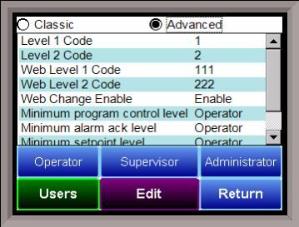
This screen will allow the user to set up the security protocols for the system, as well as set up users for the system. Note – The “Classic” view will hide the Users button and only the Level 1 and Level 2 code will be accepted.
There are four levels of menus in the 9130 controller - Operator, Supervisor, Administrator, and SSi Special.
Operator Level
These are functions typically handled by a furnace operator and do not require a passcode.
Supervisor Level
These are functions typically used by a supervisor and require a level 1 passcode. The user name for the Level 1 code for Touchscreen is “Supervisor”. The “Level 1 Code” range and the “Web Level 1 Code” rage is -32768 – 32767.
Administrator
These are functions typically used by an administrator and require a level 2 passcode. The user name for the Level 2 code for Touchscreen is “Administrator”. The “Level 2 Code” range and the “Web Level 2 Code” rage is -32768 – 32767.
SSi Special
These are functions that cannot be accessed without a passcode provided by Super System Inc. These functions are vital to the operating modes of the controller and are typically never modified. Note – Currently, the menu options for the SSi Special user are the same as the Administrator menu. The SSi Special code changes every day and must be received from Super Systems at 513-772-0060.
Web Change Enable
This option will determine if changes can be made over the 9130’s web page. The options for this are: Enable or Disable.
Minimum Program Control Level
This option will allow the user to determine which security level will be the minimum level for program (recipe) control. The options are: Operator, Supervisor, or Administrator.
Example: If Supervisor is selected, then only a supervisor-level or higher can control the program.
Minimum Alarm Acknowledge Level
This option will allow the user to determine which security level will be the minimum level for alarm acknowledgement. The options are: Operator, Supervisor, or Administrator.
Example: If Supervisor is selected, then only a supervisor-level or higher can acknowledge an alarm.
Minimum Setpoint Level
This option will allow the user to determine which security level will be the minimum level for sending a setpoint down. The options are: Operator, Supervisor, or Administrator.
Example: If Supervisor is selected, then only a supervisor-level or higher can send a setpoint.
Minimum COF/HF Level
This option will allow the user to determine which security level will be the minimum level for modifying the Carbon Factor or the Hydrogen Factor. The options are: Operator, Supervisor, or Administrator.
Example: If Supervisor is selected, then only a supervisor-level or higher can modifying CO Factor or H Factor.
Clicking on the Operator button will allow the user to modify which menu options the operator-level users will have access to.
Clicking on the Supervisor button will allow the user to modify which menu options the supervisor-level users will have access to.
Clicking on the Administrator button will allow the user to modify which menu options the administrator-level users will have access to.
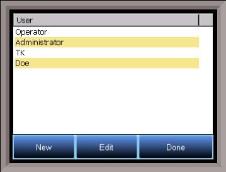
If the “Advanced” option is selected, then clicking on the Users button will allow the user to create or modify user information for the Touchscreen. Note – Once the “Advanced” option is selected, a user name will need to be entered when logging into the menu system. A user name will need to be provided even if the Level 1 or Level 2 code is being used.
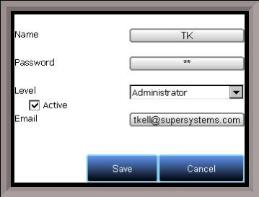
The New button will allow the user to create a new user for the Touchscreen. A name, password, security level, and email address can be entered. Note – The password and email address field can be left blank, if desired. The “Active” checkbox will keep that user active. An inactive user cannot log into the Touchscreen.
The Edit button will allow the user to edit the information for a specific user.
The Done button will return the user to the Security menu screen.
The Return button will return the user to the menu screen.