Tuning Assistant
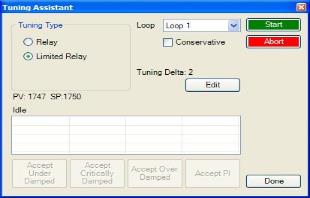
The tuning assistant will allow the user to automatically generate the PID settings for a specific loop. Click on the “click” value to start the tuning assistant.
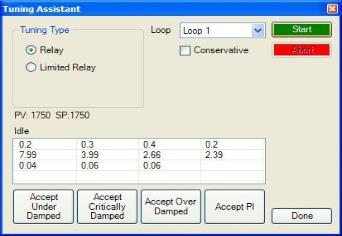
The user can select the loop to auto tune from the drop-down list next to the “Loop” label. The choices are: Loop 1 or Loop 2. The type of tuning to be used can be selected from the “Tuning Type” section in the top left of the form. The options are either Relay or Limited Relay. Using the Relay option will just use 100% output while the 9130 is controlling the furnace. The Limited Relay option will reduce the % output by a user-specified amount. When the Limited Relay option is selected, the “Tuning Delta:” label and the Edit button will be visible. When the Relay option is selected, these two items will be invisible. Clicking on the Edit button will allow the user to select the new % output value. The range is 0 to 100. The “Conservative” option will allow the user to minimize, if not remove, the possibility for an overshoot of the setpoint. If a small overshoot is acceptable, leave the “Conservative” checkbox unchecked. If, however, no overshoot is desired, then checking the “Conservative” checkbox will accomplish this. The current value for the process variable (PV) and the selected loop’s setpoint (SP) will be displayed under the “Tuning Types” section. Click on the Start button to begin the auto tune process. Note: The process may take a few seconds to start. Once the process has started, the “Idle” line will change to “Tuning: Pointer xx”. This means that the tuning process is working. When the tuning is finished, the “Tuning: Pointer xx” line will read “Idle” again, and the list underneath will be populated with suggested PID settings. Note: clicking on the Done button while the tuning is in progress will close down the screen, but the user will have to confirm the action. However, clicking on the Abort button will simply abort the calibration process.
Each column for the PID settings relates to the button below it. For example, the second column is the PID settings for the Critically Damped values. The user can accept only one set of numbers. To select a set of values, click on the corresponding button. For example, to accept the critically damped values, click on the Accept Critically Damped button.
The under damped values will reach the setpoint faster, but there will be more overshoot involved. The over damped values will work to minimize the overshoot, but it will be slower than the under damped values. The critically damped values are considered the “optimum” values because they are a balance between the under damped and over damped values with regards to time and overshoot. The PI values are the proportional band and the reset value (the P and the I from PID).
Once a set of values has been accepted, the user can press the Done button to exit the screen. The accepted values can be viewed on the PID Loop Setup menu option. Note: Once the screen is closed out, the PID settings values will be lost. To populate these values again, another tuning routine will need to be run.
Timer Setup
This option will allow the user to setup and start the Timer on the 9130 controller.
Timer Enabled
This option will determine the status of the timer. The timer can either be Enabled (Checked) or Disabled (Unchecked). If it is disabled, it cannot be used.
Timer Status
If the timer is running or completed, the status will be listed next to the “Timer Status:” label.
Start Mode
This option will determine how the timer is started. The options are: Start on Enable, Deviation, and Band.
Start Control
This option will determine how the control of the timer is handled. The options are: No Change, Set to Control to Auto, Set to Control Auto, Standby SP, and Set to Control Manual, Idle Output.
Run Mode
This option will determine what keeps the timer running. The options are: Run, Deviation Hold, and Band Hold.
Timer End Control
This option will determine how the timer control is finished. The options are: No Change, Set to Control to Auto, Set to Control Auto, Standby SP, and Set to Control Manual, Idle Output.
Acknowledge
This option will determine how to acknowledge the end of the timer. The options are: Hold for Reset, and Timer Clear.
Digital IN1 is Timer Run/Hold
This option will determine if the Digital Input 1 run/hold option is available. The options are Enabled (Checked) or Disabled (Unchecked).
Digital IN2 is Timer Reset/Ack
This option will determine if the Digital Input 2 reset/acknowledge option is available. The options are Enabled (checked) or Disabled (Unchecked).
Target Time
This option will set the initial starting setpoint for the timer. The “Hour” option can range from 0 to 32767. The “Minute” option can range from 0 to 59.
Relay ON Time (Sec)
This option will determine how long to wait before turning a relay on. The range is entered in seconds, and goes from -32768 to 32767.
Start Band
This option will determine the initial deviation band that will allow the timer to start. The range is -32768 to 32767.
Run Band
This option will determine the deviation band that will keep the timer running. The range is -32768 to 32767.
Standby Set Point
This option will set the standby setpoint for the timer. The range is -32768 to 32767.
Idle Output
This option will determine the idle output time. The range is -32768 to 32767.