Flash Card Synchronization
When synchronizing from a flash card, the flash card needs to be retrieved from the touch screen. The screen should be turned off before pulling the flashcard.
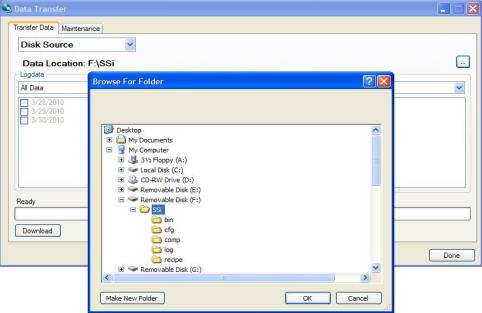
The storage location of the flash card should be selected using the period button on the Data Transfer screen’s Transfer Data tab. Note: The main location for the flash drive should be selected.
on the Data Transfer screen’s Transfer Data tab. Note: The main location for the flash drive should be selected.
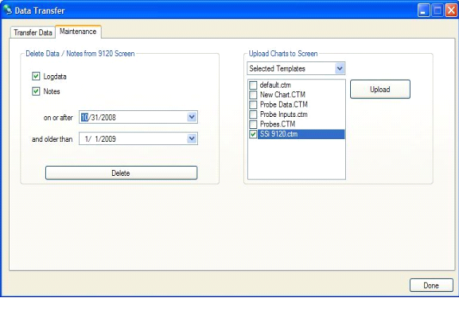
The Maintenance tab is used to delete logged data or notes either from the video screen directly or on the flash card. Logged data and notes can be removed to create additional free space on the storage card. All data that is synchronized with TS Manager maintains a backup of the data in the ..TSManager\TSScreens\“Screen Name”\Log, Clog and notes directories.
To delete the log data, select the “Logdata” option, and to delete the notes, select the “Notes” option. One or both options may be selected at the same time. The data will be deleted by a date range, which means the user will have to select a beginning date for the date range and an ending date for the date range. The “on or after” drop-down list is the beginning date for the date range, and the “and older than” drop-down list is the ending date for the date range. Clicking on the Delete button will delete the selected files from the screen. The user will have to confirm the delete. The user will also be able to upload chart files to the instrument. In the “Upload Charts to Screen” section, the drop-down list has the options for “All Templates” or “Selected Templates”. Click on the Upload button to upload the desired chart files. This feature is useful if the user modifies the chart files on the local computer and wishes to update the chart files on the touch screen without having to enter the modifications again.
The Done button will close out the screen.