Edit Datalogger
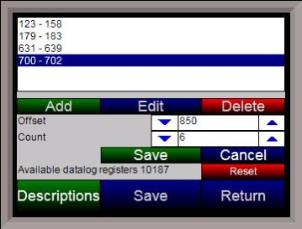
Note – Contact Super Systems before making any changes on this screen, since any changes made can have an adverse effect on the data being displayed.
This menu option will allow the user to modify which registers in the 9120 will be used as datalog data.
This list of data values is shown at the top of the screen.
Click on the Add button to add a new set of data values, or click on the Edit button to edit an existing set of data values. Click on the Delete button to delete a set of values. To add or edit data values, enter the initial offset of the register, as well as the number of sequential registers to read for. Using the example from the image, the data values added would be: 850, 851, 852, 853, 854, and 855. Clicking on the Save button will save the new data value registers. Note – The Save button must be clicked on to save any changes to the datalog data, including resetting the configuration. Clicking on the Cancel button will cancel the action.
Clicking on the Reset button will reset the values to the original configuration. Note – any changes made to the data values will need a restart of the application before those changes will take effect. Clicking on the Descriptions button will display any descriptions for the data values. The default description for a data value is the data value’s register. So the default description for data value 123 is “123”.
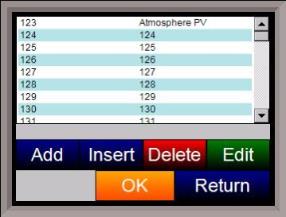
Changing this to “Calculated DP”, for example, would make it more descriptive. Register 123 holds the calculated dew point for PVT types: %Carbon, Dewpoint, O2, and Millivolts.
To add a new description, click on the Add button. To insert a new description, click on the Insert button. To delete a description, click on the Delete button. To edit an existing description, click on the Edit button. The Add or Insert feature will only create valid descriptions if there are existing data values without descriptions. Click on the OK button to save the description changes. Click on the Return button to cancel any changes and return to the previous screen.