Recipe Edit
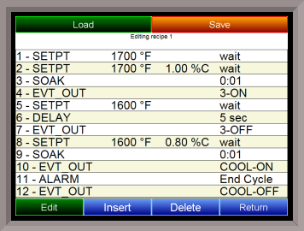
This option will allow the user to edit a recipe that is stored on the controller.
The Load button will allow the user to select which recipe to load. Once the recipe has been selected, the recipe will be displayed on the screen.
The higher recipe steps can be viewed by holding a finger or stylus on the screen and scrolling up or down.
To edit a specific step, highlight that step and press the Edit button. This will allow the user to select a different Opcode to use, or to change the information entered for the current Opcode. See the Chapter 4 – SERIES 9010 Opcodes section for more information on each Opcode and their purpose.
To insert a step into the program, highlight the step number for the step, and press the Insert button. The user will have to confirm the insert. Once this has been confirmed, the user will be able to select the Opcode to use. Note – Inserting a step will push every step after down one, so an Opcode at step 24 will be lost.
To remove a step from the recipe, highlight the step number to remove, and press the Delete button. The user will have to confirm the delete. Once the delete has been confirmed, the step will be deleted and every step after will be moved up one step. Blank step numbers will be replaced with a NO-OP Opcode.
Press the Save button to save the changes that have been made. The recipe can be saved as any valid recipe number. If the desired recipe number already contains a recipe, the user will have to confirm the save before the old recipe will be overwritten.
If the user wishes to delete an entire recipe, there are two options. First, the desired recipe can be loaded and each step can be changed to the NO-OP Opcode then saved. Or, the 24-step “blank” (NO-OP) program that is loaded when the Recipe Edit screen is first displayed as the desired program number can be saved. This will save the “blank” recipe to the desired recipe number location.
The Return button will return the user to the menu screen.